Today we will discuss on how to extract RAR files (Win+Mac). RAR files are compressed files which are created by the WinRAR/7-Zip software. RAR files can be divided into multi-size archives when we are dealing with large file sets. As similar to the Zip files, these files also need to be extracted. By using WinRAR/7-Zip, we can both compress files as well as extract files.
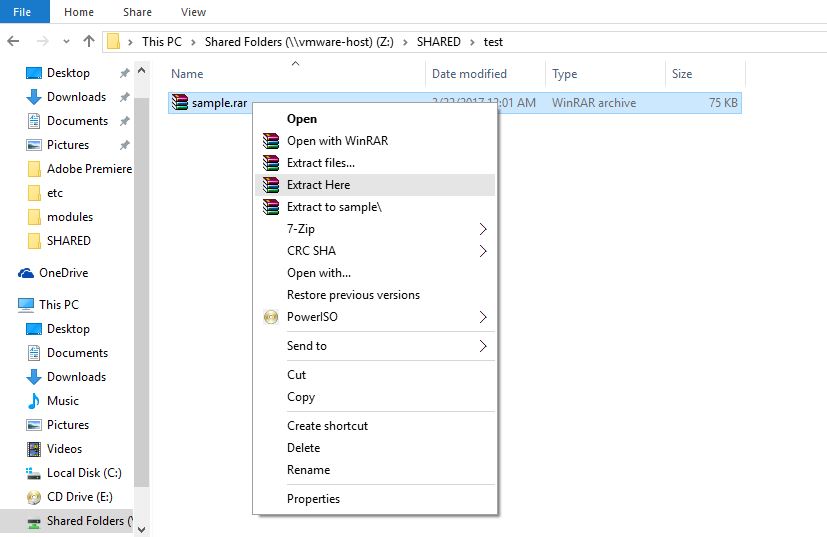
How to extract RAR files (Win+Mac)
The following is the process of how to extract RAR files (Win+Mac)–
There are many of applications on Windows which can be used to open .RAR files, and while most of the people use WinRAR as the default choice which is developed by the .RAR file format developers, it’s not free. If you want to make files, that is your greatest bet, but if you just want to extract them, you’ll want to use the free and open source application 7-Zip instead.
- Download and install 7-Zip from their website.
- After installing you can right-click on any .RAR file.
- Choose to extract the files from the menu.
If you have got a multi-set of .RAR files, you should need to click on the first file. The contents of the archived file can also view by either choosing open archive from the context menu or by double-clicking on file. Many other applications support the extraction of .RAR files, but because 7-Zip is an open source application and free, it’s our default choice.
On the other hand In Mac OS X there are limited choices as on the more popular Windows platform, though there are still little choices, such as the free app The Unarchiver, which has great support for multi-part archive files.
- First, install the application
- Now you can launch the app to associate file types with the app
- Then simply double-click on the file to which you want to on a Mac.
- The Unarchiver will create a folder with the same name as the archive and extract its contents into the folder.
We are hopeful that you can now know how to extract RAR files (Win+Mac).


